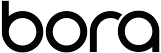What Are LinkedIn Events?
You can now create and promote networking LinkedIn Events and workshops within this professional platform. They create easily, a bit like those on Facebook but instead leveraging your business connections and a wider professional audience should you choose. So, should you be arranging a virtual or physical meet up for your tech team or for your clients – all the information and means to communicate will be on one created page.
Why use LinkedIn Events?
LinkedIn Events is a welcome new addition to your marketing tools. You could actually be scheduling a physical meet-up but in turn, you could be hosting a webinar or some kind of virtual meet-up, or even a campaign. Get creative!
The organizer controls the invites and once accepted, the invitee gets access to your Events page and all the latest event details. You can then all post, share videos, pictures, slides or infographics and generally interact with one another before, during and after the event.
When Do Events Become Available?
LinkedIn started rolling out Events at the end of last year but not everybody has it yet. LinkedIn says that anyone can join an event if they are invited and that the option to create your own Events will be available to everyone globally very soon.
Getting Started
You can add Events from either your personal or business profiles on LinkedIn.
On your personal homepage, you will need to scroll down and on the left-hand side, there is a column with Recent and Groups – there you will also find Events and a + sign. Click there.

From your business homepage, click on the top right-hand side where it says Admin tools. In the pop-up menu, you will see Events listed. Click there.

Add Your Event Information and Create
In this pop-up screen, you can add all the details about your event – the name, date and time, location, and options for the event to be private or public. You can also add your images and edit at any time going forward.
I think LinkedIn originally created Events as a way of physically getting together. However, it can also be useful in a virtual way. If you are creating virtual conferences, webinars or meet-ups etc, (which is more likely in the current climate with COVID-19 and also when your colleagues and contacts work on opposite sides of the globe), you are going to have to adapt this a little.
When creating the event, you are limited to adding a mandatory location – with no option for adding virtual or online. What I suggest is to add your locations but to premise your title with Webinar, Online or Virtual. Then you can add a url in the main details or in the subsequent posts. You can also explain more about the event and how it will work.
NB. Posts currently cannot be pinned so the more details that you add in the description, the better.

What now?
You now need to invite guests from your connections to fill your event!
Share the event on your LinkedIn pages to encourage others to join and attend. Remember the all-important use of the hashtag, and if you like the human-element, add in a few emojis to add clarity and direction (cut and paste from another platform option only atm).
Further Info:
For how to create Events on your mobile: https://www.youtube.com/watch?v=ZwLryP3sz5M
More about LinkedIn Events here: https://www.linkedin.com/help/linkedin/answer/98189
Maximise LinkedIn Use by Cybersecurity Writer Anastasios Arampatzis: https://welcometobora.com/blog/maximising-linkedin-professionally/
How to excel using a feature like Events. Read Content Marketing Specialist Patrick Price’s blog Avoid Post Plummeting and Learn to Soar in Social Media.